Optimal Mouse Settings for CS:GO
✪Mycircle
5 years ago
I don’t think anything has improved this authors game more, than changing my mouse settings. I did some research on this pretty early when starting on CS:GO, but it is something everyone should do right away. The change was so noticeable that I went from being silver to gold nova, pretty quick after changing mouse settings. As of today here in 2016, I am currently at the highest rank; Global Elite. This is not just based on my own experience though, I have made a lot of research. Looking at statistics from the best players and also checking all the pro players mouse settings.
We have broken the guide into different categories, which is the following:
- Operating system mouse settings (Windows)
- CS:GO mouse settings
- DPI/CPI/Sensitivity settings
- Crosshair settings
- Choosing the right mouse and surface
- Mouse and mousepad recommendations
Operating System (OS), Windows Mouse Settings
Almost every good CS:GO player has the same Windows mouse settings – which is the “default' with no mouse acceleration. To change this settings, navigate to: “control panel -> mouse -> pointer options'. The pointer speed should be at 6/11 – this is the Windows default speed. Enhance pointer precision should NOT be checked on. Going over 6/11 in Windows sensitivity, will result in skipped pixels. At 8/11 two pixels is occasionally skipped and at higher sensitivities, the minimum mouse movement becomes multiple pixels. At lower Windows sensitivities, certain amounts of movement are thrown out, but minimal mouse movements still results in 1 pixel of movement.
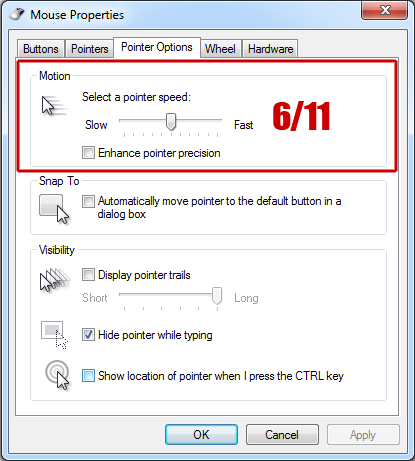
We don’t want any enhanced pointer precision OR mouse acceleration as this will randomize our mouse movements!
Therefore it is also important to check that mouse acceleration is turned off in your driver software (depending on your mouse manufacturer, e.g. Steelseries, Logitech, Razer etc.).
Best CS:GO Mouse Settings
The most important thing here is to turn mouse acceleration OFF.
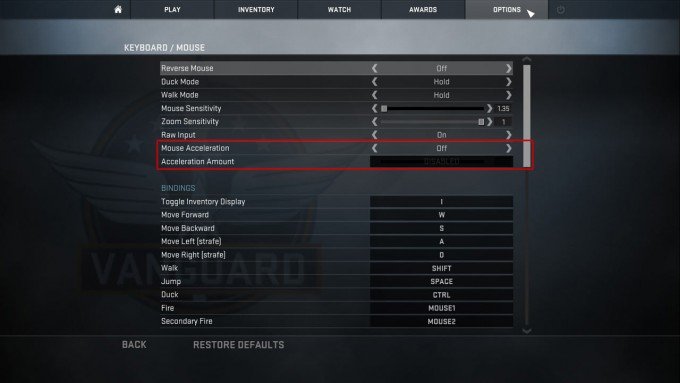
As you can see “Raw Input' in turned ON. This means that it ignores Windows mouse settings. Why use raw input you then might ask? Well I just recommend it as a safety feature, if you by a mistake change some Windows mouse settings, your in-game mouse settings will still work.
DPI/CPI and Sensitivity Settings
What is mouse DPI/CPI?
Dots per inch (DPI) is the number of pixels in one inch (2.54 cm). Mouse DPI, properly known as counts per inch (CPI) and formerly known as polls per inch (PPI), is the number of times your mouse notifies the computer of its position per inch moved. If you have 300 CPI, your mouse would tell the computer it moved 300 times for every inch it traveled. High CPI does NOT increase accuracy. CPI relates directly to how sensitive a mouse is when moved.
Total mouse sensitivity
To calculate your total/true mouse sensitivity, you have to take your DPI/CPI and multiply it by your in-game sensitivity. If you for example got a CPI of 1200 and your in-game sens is 2.5, your total mouse sensitivity will be: 1200 x 2.5 = 3000. This requires that your Windows pointer speed is 6/11 (default) or you have set “Raw Input' ON in the CS:GO settings.
Statistics shows that a lot of the professional CS:GO players are using low sensitivity settings. I cannot state enough how important it is to use a low in-game sensitivity/DPI/CPI. If you are used to a very high sensitivity, it might take some time for you to get used to a very low sensitivity – but trust me, in the end it will improve your game and aim immensely. You will need to move your mouse a lot more, but again, you will get used to it. I have lowered my sensitivity many times, and right now I play with 810 CPI and 1 in-game sensitivity – ****** my total sensitivity 810 (800 x 1). For me it feels perfectly normal.
Here are the mouse settings for csgo pro:https://prosettings.net/cs-go-best-settings-options-guide/
🎈🎈🎈🎈If it works for you, please reply or click like 🎈🎈🎈🎈
Copyright notice: Author reserves rights, does not represent ZBT's position.
✪Mycircle
Hot Posts
Certificated Moderator
-

 ZBT-Shaun
ZBT-Shaun -

 ZBT_CiCi
ZBT_CiCi -

 Princ3_ZBT
Princ3_ZBT -

 Rainy Days
Rainy Days -

 EmperorYekoc
EmperorYekoc
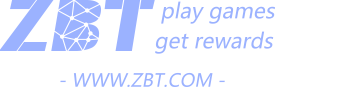






 Whalebank
Whalebank c5game
c5game



